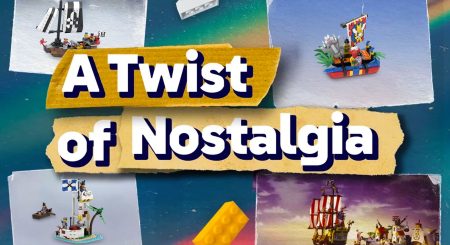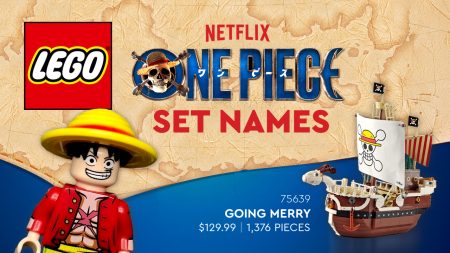Downloading Images from Flickr
The following guide demonstrates how to download the highest quality images available from Flickr.
The images you see when a Flickr webpage initially loads are not the images with largest dimensions available.
This guide will teach you how to
Download a Flickr Album
Sometimes builders create albums to group all the images for a particular MOC and fortunately Flickr often allows you to download albums as a ZIP file.
Using the Album for Saber Island by TomSkippy as an example.
Locate the Album
If you don’t have a direct link to the album, you can locate it via the following methods:
Builder’s Flickr Profile
Visit the builder’s Flickr profile and click on the Albums Tab.
Once the Album Tabs has loaded you will be presented with Thumbnail Images for each of the Albums.
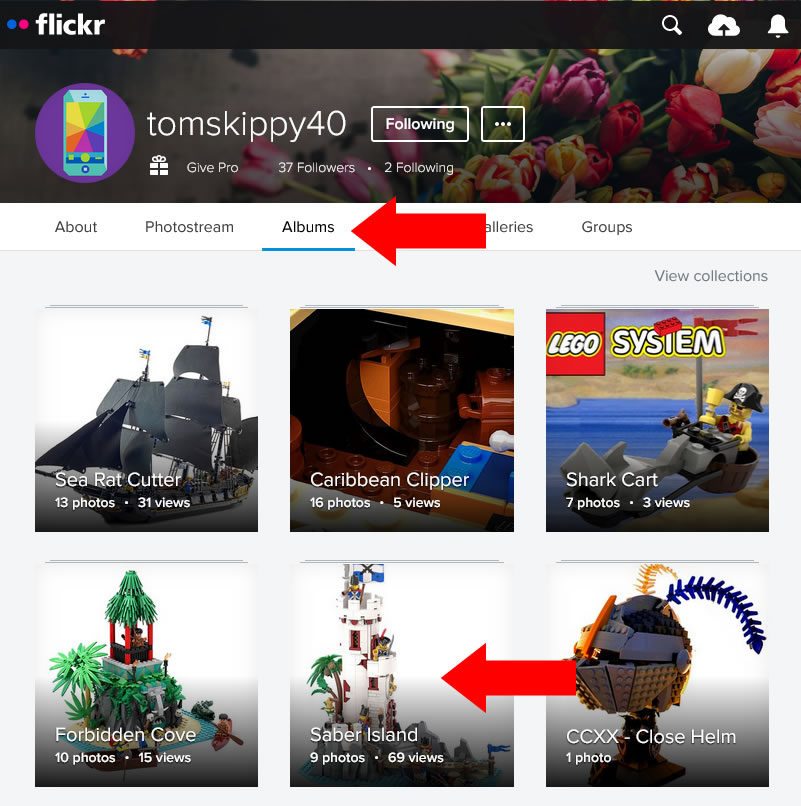
Click the Album Thumbnail which contains the images you wish to download.
Individual Flickr Images
If a Flickr Image is included in a Photo Album, this information will appear to the right of the comment box beneath the Image.
Using one of TomSkippy’s Saber Island 2023 images as an example:
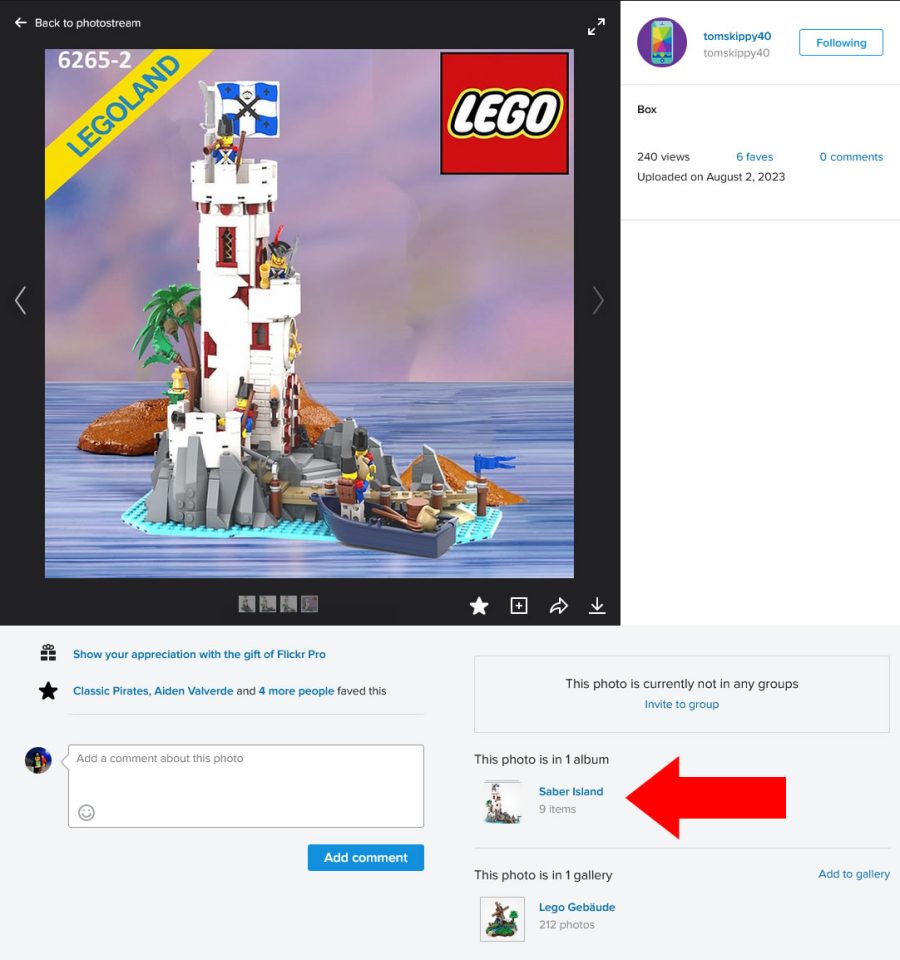
Click on the Album Title or Thumbnail Image to access the Album contents.
Download the Album
Once the Album has loaded a Download Icon (white outlined arrow pointing down towards a line) will be present in the webpage header.
NOTE: the builder may not have Downloads enabled and this icon may not be present.
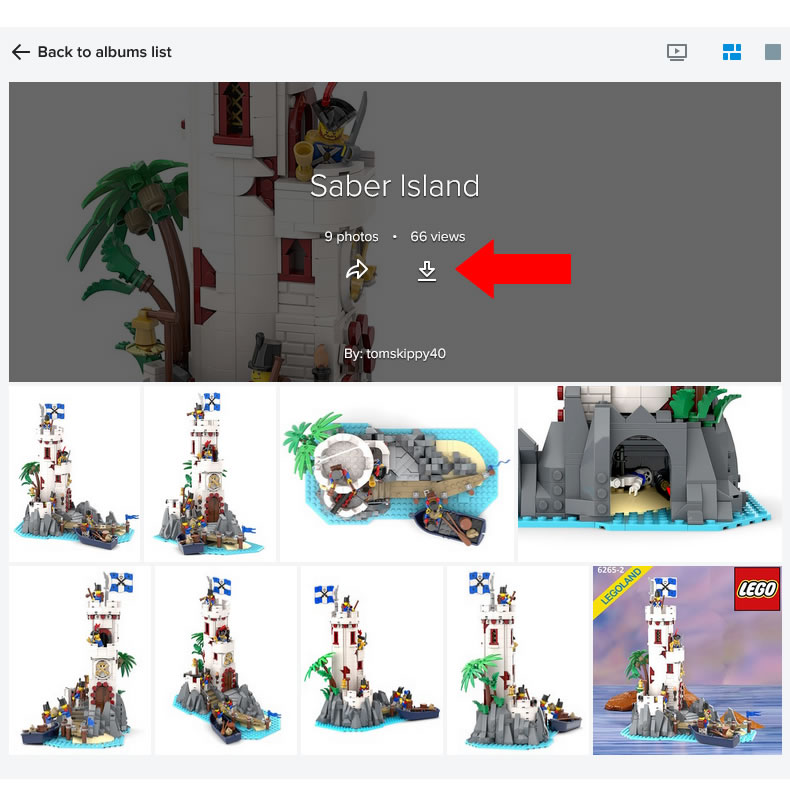
Click the Download Button and a notification will appear asking you to confirm the download.
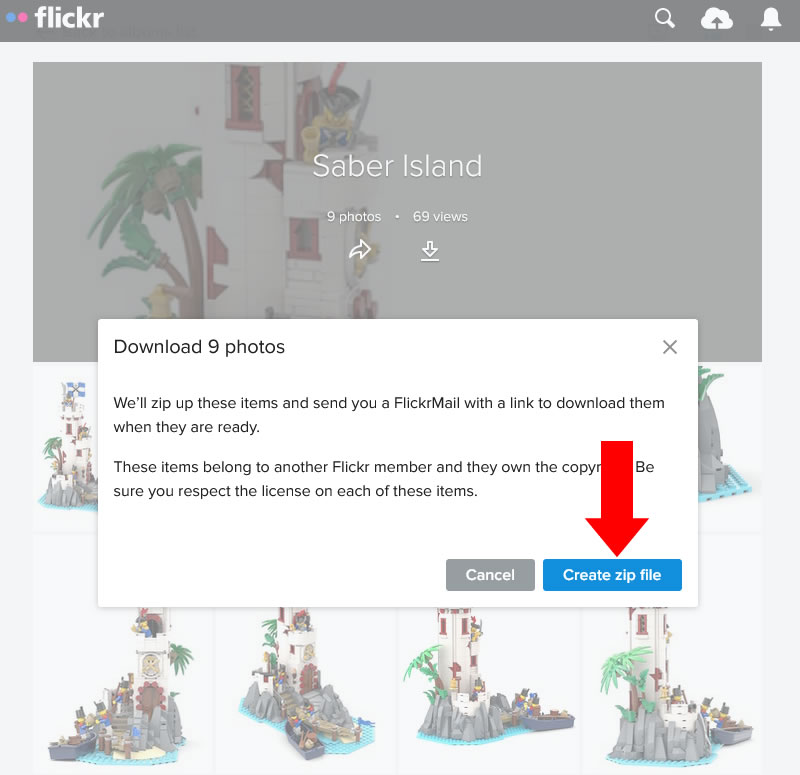
Click the Create zip file button.
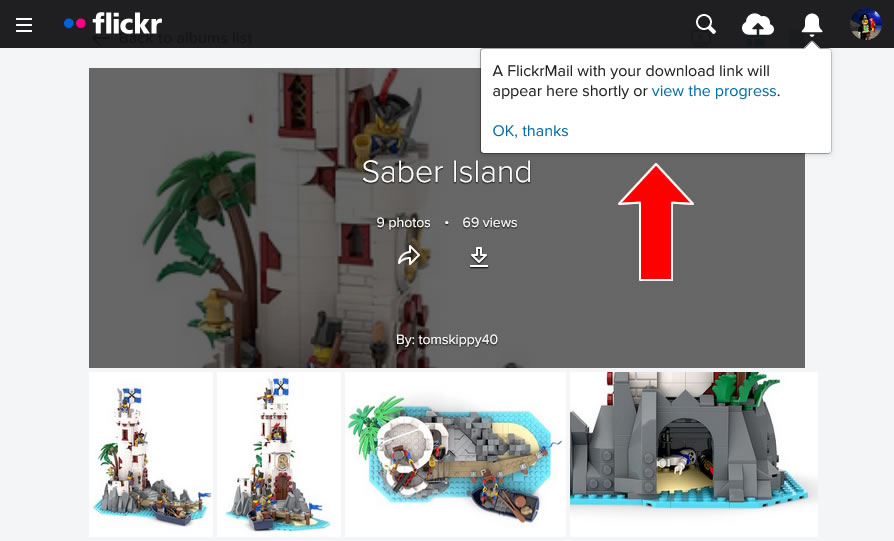
A notification will appear in the top-right informing you that your Download is being prepared.
Download Method 1
Wait a few moments and click the View the Progress Link and you will be taken to a Download webpage.
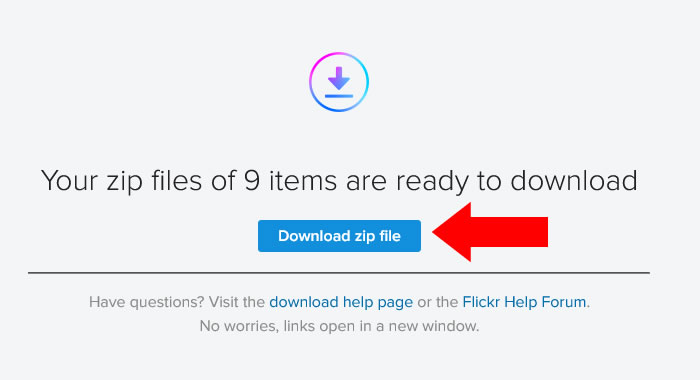
Click the Download Zip File button and save the .zip to a convenient location on your computer/device.
Download Method 2
- Wait a few moments and click the white Bell Icon in the top-right to open the Notifications Drop Down.
- Click the notification text corresponding to your download, I.e. “Your zip file of 9 items is re….”
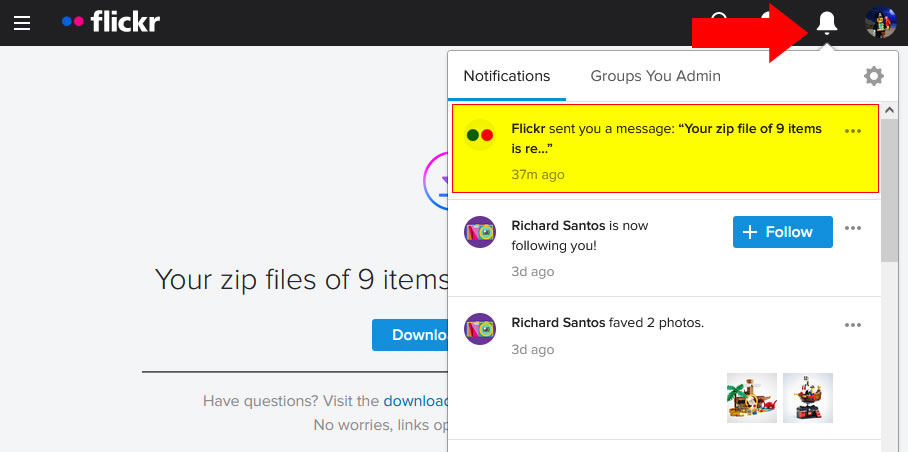
You will be taken to your FlickrMail/Inbox.
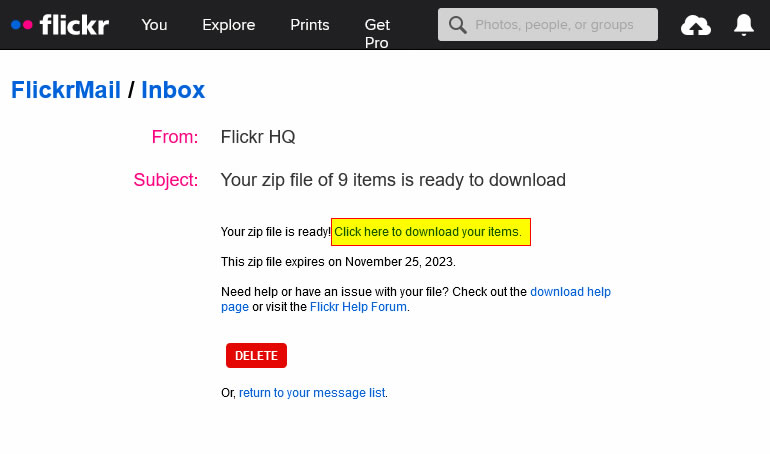
Now click the Click here to download your items Link save the .zip to a convenient location on your computer/device.
Saving the ZIP to your Computer/Device
It is recommended that you give the .zip a human friendly name corresponding to the name of the MOC and Builder.
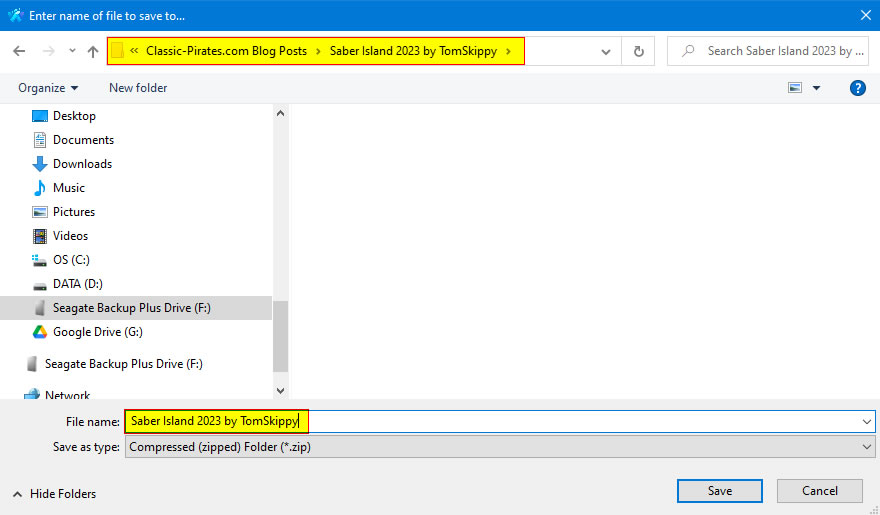
You’ll note in the above example both the Image Folder and .zip file have been given the name Saber Island 2023 by TomSkippy for easy identification.
Download an Individual Flickr Image
Builders don’t always create Albums for their images so sometimes it’s necessary to download the Image Files one by one.
This means you’ll have to access each Image individually and manually Download it.
Using one of TomSkippy’s Saber Island 2023 images as an example:
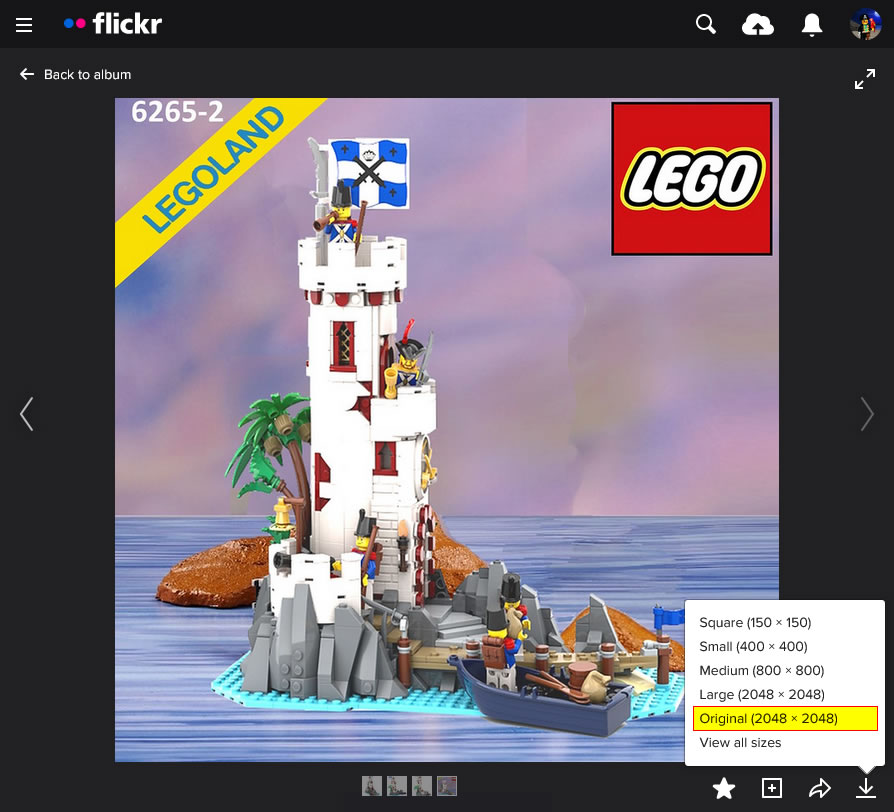
To the bottom-right of the image you will find the Download Icon (white outlined arrow pointing down towards a line).
Click the Download Icon to review the Image Size menu.
A variety of sizes will be available but always endeavour to download images between 1080px wide and 2560px wide (ideally as close as possible to 2560px wide for landscape images)
IMPORTANT!
- Sometimes the largest image size will be below 1080 pixels. If an image is less than 700px wide it may not be suitable for use.
- Sometimes the largest image size will be above 2560px, however at this time we don’t require images any larger so you do not need to acquire the largest size.
Once you’ve determined the most appropriate Image Size to download, click the corresponding size in the menu.
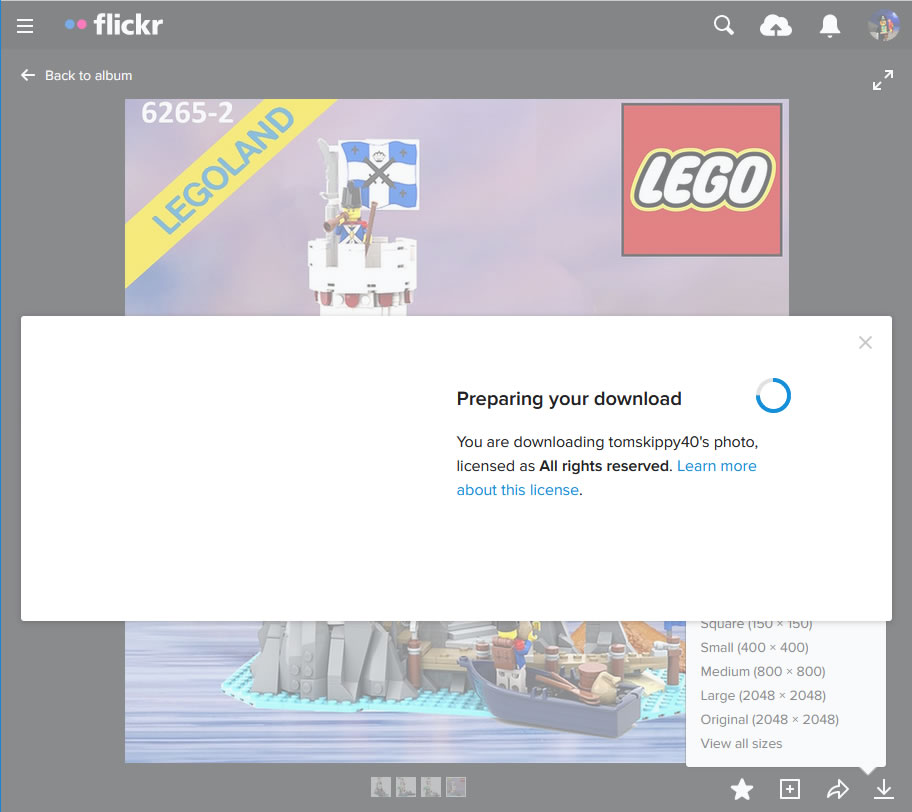
A Notification will appear informing you that your Download is being prepared.
Saving the Image to your Computer/Device
It is recommended that you give the Image File a human friendly name corresponding to the name of the MOC and Builder with a keyword describing the particular image.
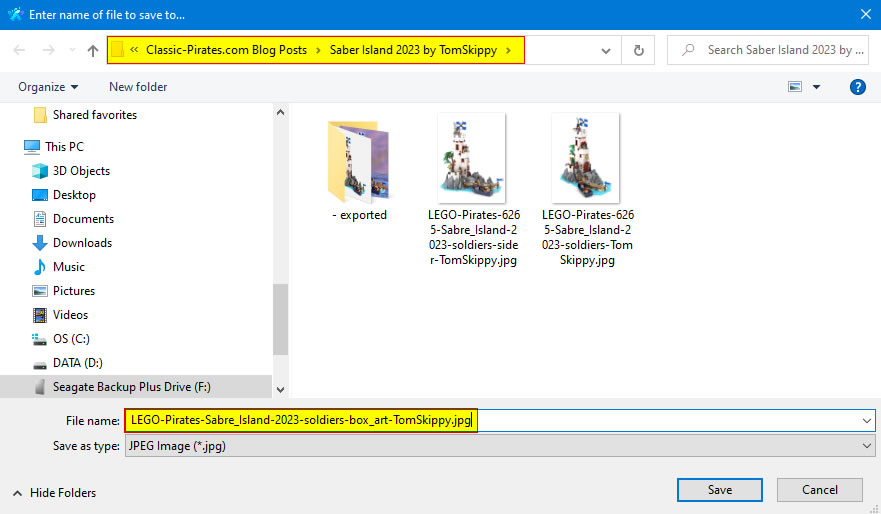
You’ll note in the above example both the Image Folder and Image File have similar names based on “Saber Island 2023 by TomSkippy”, however the Image File has extra keywords to describe the contents of the Image.
When saving multiple Images you’ll need to name them each accordingly.