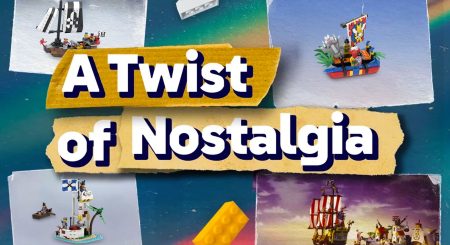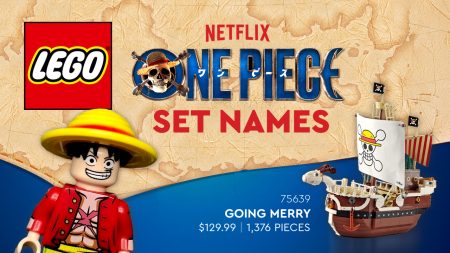Selecting Categories
Categories are a method of organising Blog Posts which share commonalities.
It allows the reader to easily locate MOCs of a certain type (Ships, Forts, Islands, etc), or related News Articles (official LEGO Group News, set releases, BrickLink Designer Program news, LEGO Ideas news, etc.).
By default, all new Blog Posts will be assigned the Uncategorized Category.
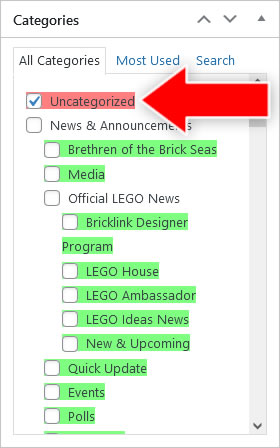
You will need to manually deselect this Category and select the most appropriate categories for the Post you are authoring.
Remember to Save your Post after selecting and deselecting Categories.
Top Level Categories & Their Hierarchies
Currently, there are two Category Hierarchies (Top-level Parent Categories) from which you are permitted to select Child Categories; News & Announcement Categories and MOC Categories.
A Child Category is a sub-category which sits beneath its Parent Category. Note that there may be multiple levels of Children Categories.
News & Announcement Categories
Only select the one category that is most relevant to the type of News post you are authoring. There is no need to combine News & Announcement Categories.
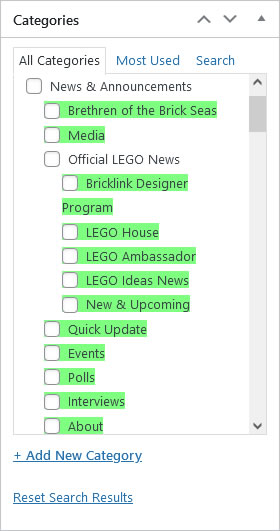
The exception to this rule is when you’re authoring a short, Quick Update post around 50 to 100 Words, in which case it is permissible to also select the Quick Update category.
The News & Announcement Categories you are permitted to select have been highlighted green for your convenience.
If a Category is not highlighted green, DO NOT select it.
MOC Categories
Ideally you should select between 3-5 categories for each MOC but always select the bottom-most Child Category in each Category Tree.
The MOC categories you are permitted to select have been highlighted yellow for your convenience.
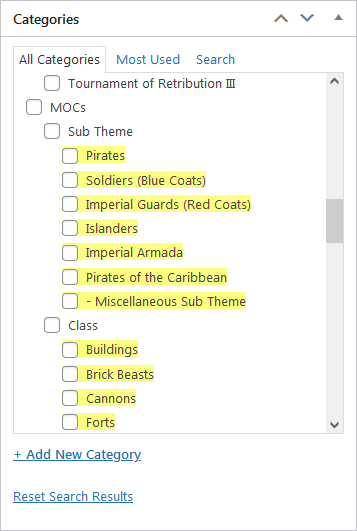
The categories you select are highlighted in yellow
Generally MOC Categories should NOT be combined with outside Categories (those not highlighted yellow).
The one exception is when you are authoring a short, Quick Update Blog Post to announce a new MOC, but not write a full exposé on the creation.
In this scenario, it is permissible to to select the Quick Update category under the News & Announcement Category Hierarchy.
MOC Categories are divided into four Parent Categories:
Sub Theme
These categories correspond to one of the official LEGO Pirate Sub themes. Knowledge of the LEGO Pirates theme will greatly assist in determining which the categories best suit the MOC.
Be mindful not every MOC can be represented by a Sub Theme so none of these Child Categories need to be selected, however, occasionally a builder will invent their own custom Sub Theme (with custom torsos, flags, etc.) so in this instance select the – Miscellaneous Sub Theme Category.
Class
These categories correspond to what the MOC represents (like a Ship or Fort).
Note:
- The Land Based Category is no longer in use and been superseded by the “Buildings”, “Forts”, “Harbours/Trading Posts”, “Hideouts” and “Templates & Ruins” categories to enable more precise classification. Some older MOC posts will still have the “Land Based” category selected, so this should be deselected and the appropriate newer categories should be selected.
- The Buildings Category is used for MOCs which depict a single building which is not fort. This includes a wide range of structures, like a governor’s mansion or any individual building which may be found in a settlement.
- The Harbours/Trading Posts Category is used for MOCs which depict multiple buildings like in a more complete harbour or town.
Build
These categories correspond to how is the MOC built, most noteabley the layout and composition of the MOC. Select these categories if a MOC is not a straight-forward representation.
Medium
These categories correspond to what is the MOC built with. Select these categories when the MOC has not been built with traditional LEGO elements (like a Digital Design, Animation or Comic) or is being used on a certain platform (like LEGO Ideas or Brethren of the Brick Seas).
Selected Categories
Once you have selected categories and Saved or Updated the Blog Post, these categories will be displayed at the top of the Categories List.
Note they will not be displayed within their Parent Category hierarchy.
If you wish to select different categories, you will need to scroll down the Categories List.
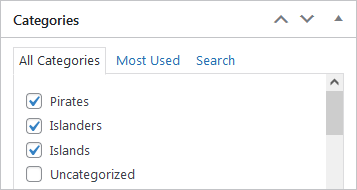
Selected category only appear at the top
Similar Categories
You may notice there are similar Categories under different two Category Hierarchies.
Novice Bloggers should only select Categories within the same Category Hierarchy, with the exception for Quick Update posts for MOCs.
Experienced Bloggers may use their best judgement to determine whether Categories from both should be selected.
Example
The Brethren of the Brick Seas category under News & Announcement category hierarchy, and the BoBS category under the MOC category hierarchy.
If your are authoring a Quick Update for a BoBS MOC then it may be appropriate to select both the Brethren of the Brick Seas and BoBS categories.
If uncertain, please request clarification in your Training Topic in The Shipyard.
Searching For Categories
Sometimes you may find searching for categories is quicker and easier than manually scrolling the Category Tree.
To search for a category click on the Search Tab and enter a Search Term then click the Go Button.
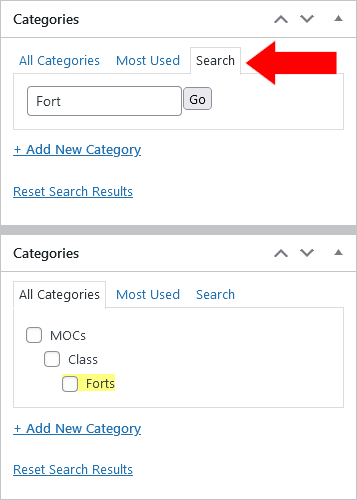
The Category Tree will update with categories matching your Search Term.
NOTE: Category Search will also find categories outside of the MOCs Parent Category, so be sure to only select categories highlighted in yellow.
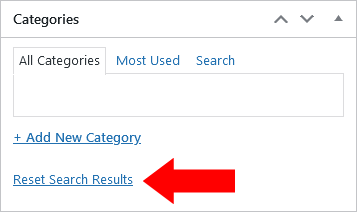
If no categories match your Search Term the Category Tree will appear empty.
Either repeat the steps above to search again, or click the “Reset Search Results” link to return to the default Category Tree.
Adding New Categories
In some instances a category applicable to the subject for which you’re authoring a Blog Post may not exist.
Never add new categories without first discussing the proposed changes in The Shipyard.
Changing the category structure without prior consideration may have adverse affects towards how MOCs Blog Posts are displayed on Classic-Pirates.com.
LEGO Ideas
This category is unique because it a third-level category with it’s own child categories.
Select either “Current” if the corresponding LEGO Ideas Project can be supported, or select “Expired” if project has expired, been cancelled or reached 10K Supporters.
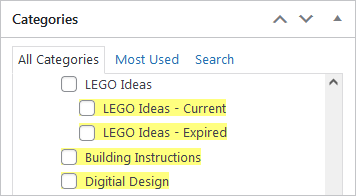
Never select the parent “LEGO Ideas” category and never select both child categories. The project is either “Current” or “Expired”, never both.