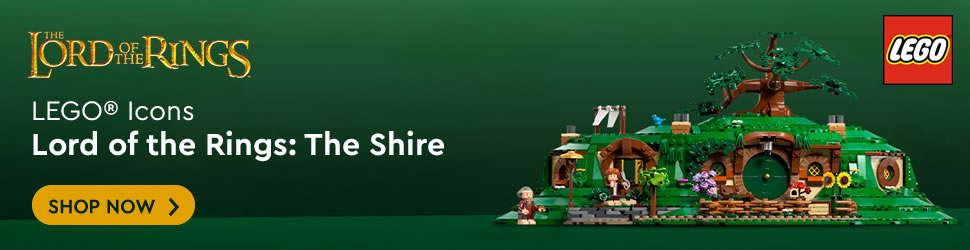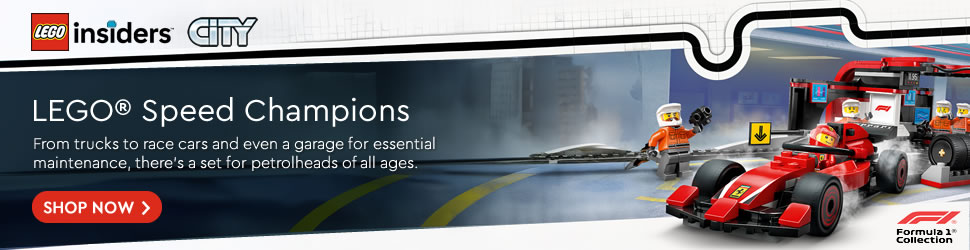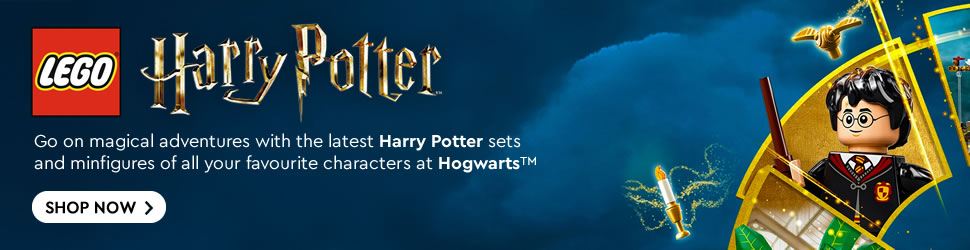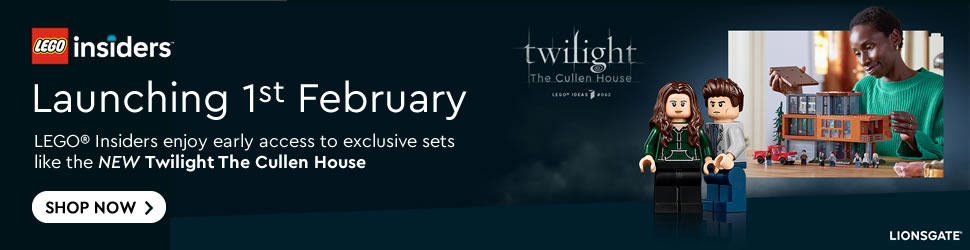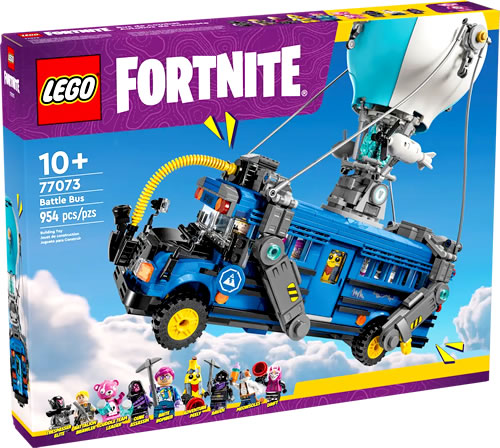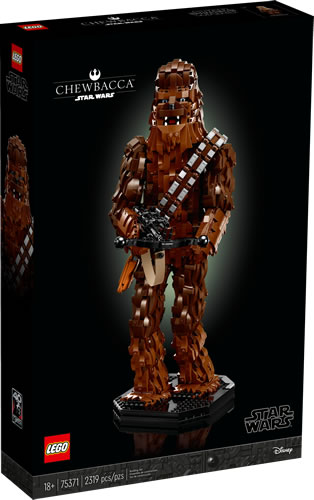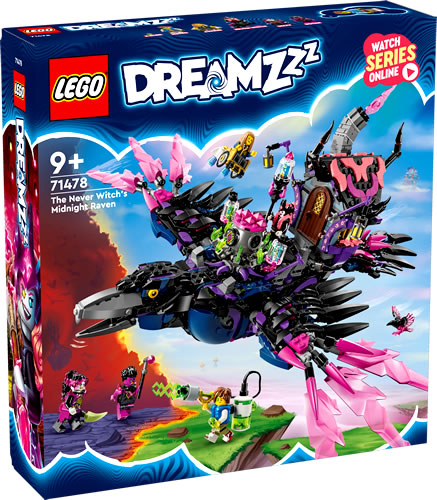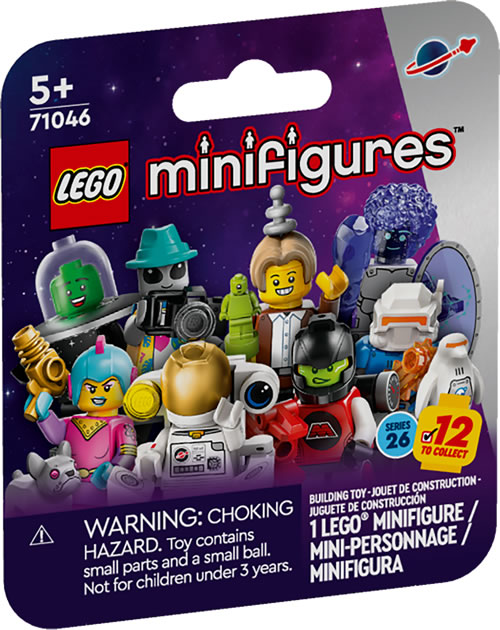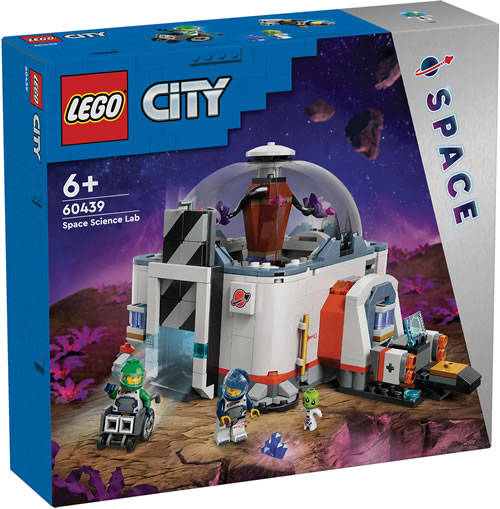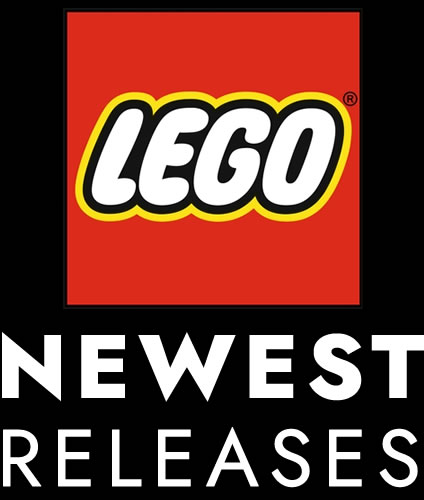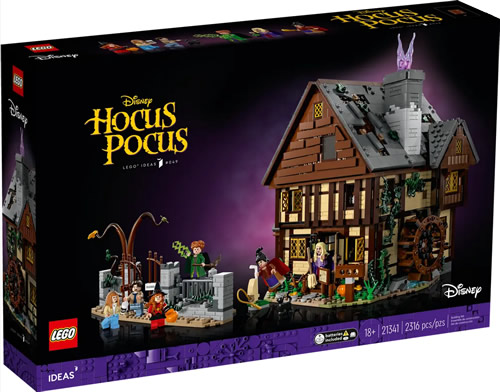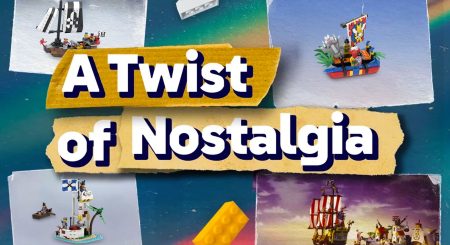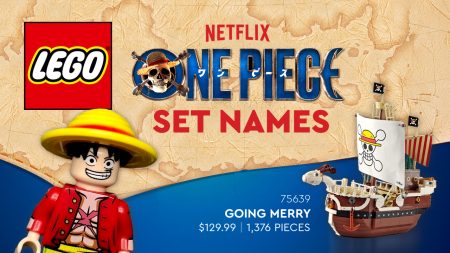This tutorial provides illustrated step by step instructions for subscribing to RSS Feeds using Internet Explorer 7.
Important!
The tutorial assumes you have installed a working copy of Internet Explorer version 7. If you have not installed Internet Explorer please visit the official Internet Explorer website for further instructions.
Step 1
Navigate to the Classic-Pirates.com website and click upon the RSS button (as pictured above).
OR
Enter https://www.classic-pirates.com/feed into the Address Bar of your Internet Explorer browser
OR
Click on the link to open it in the Favorites Center.
Step 2
The RSS Feed will load.

Click on the Subscribe to this feed link.
Step 3
A dialogue box will appear.

Click on the Subscribe button.
Step 4a
Now the Classic-Pirates.com News Feed will appear in the RSS Feed Dropdown Menu in Internet Explorer.

Click upon Classic-Pirates.com Dropdown Menu Item to be taken to the RSS Feed.
Step 4b
The Classic-Pirates.com News Feed also appears in the Favorites Center.

First Click upon the Favorites Center Icon (the orange star) and then the Feeds button.
A list of RSS Feeds you have subscribed to will appear. Click upon the Classic-Pirates.com Feed Link and you will be taken to the RSS Feed News Items.
Congratulations!
Every time the Classic-Pirates.com frontpage is updated, the Classic-Pirates.com News Feed will be updated simultaneously.
Problems? Questions?
Never fear! We’re here to help! Discuss the Classic-Pirates.com News Feed in the LEGO Pirates Forum. Let us know if you’re having trouble or using a program we haven’t got a tutorial for.
Other RSS Readers?
To see our complete list of RSS Reader Tutorials visit the Wonders of RSS page.